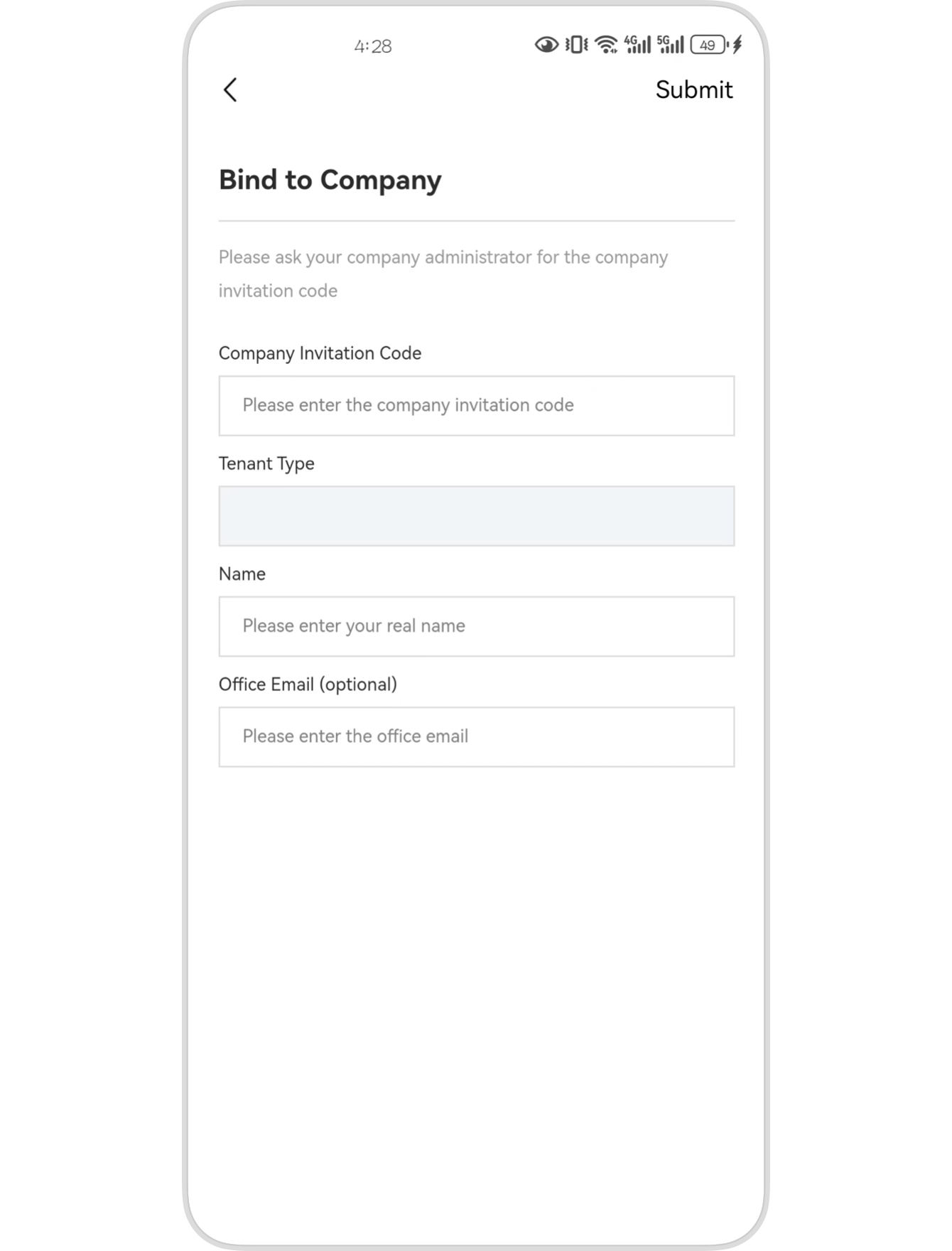How to register and log in
- New user registration process
- New user tenant authentication process
- User login process
- Tenant adding and binding enterprises
New user registration process
This process is applicable to users who have just downloaded and used the Mori Building China APP and need to register a new account.
Step 1: Start registration
Method A
- Click the "Login" button in the lower right corner of the top header image
- Enter the registration and login page
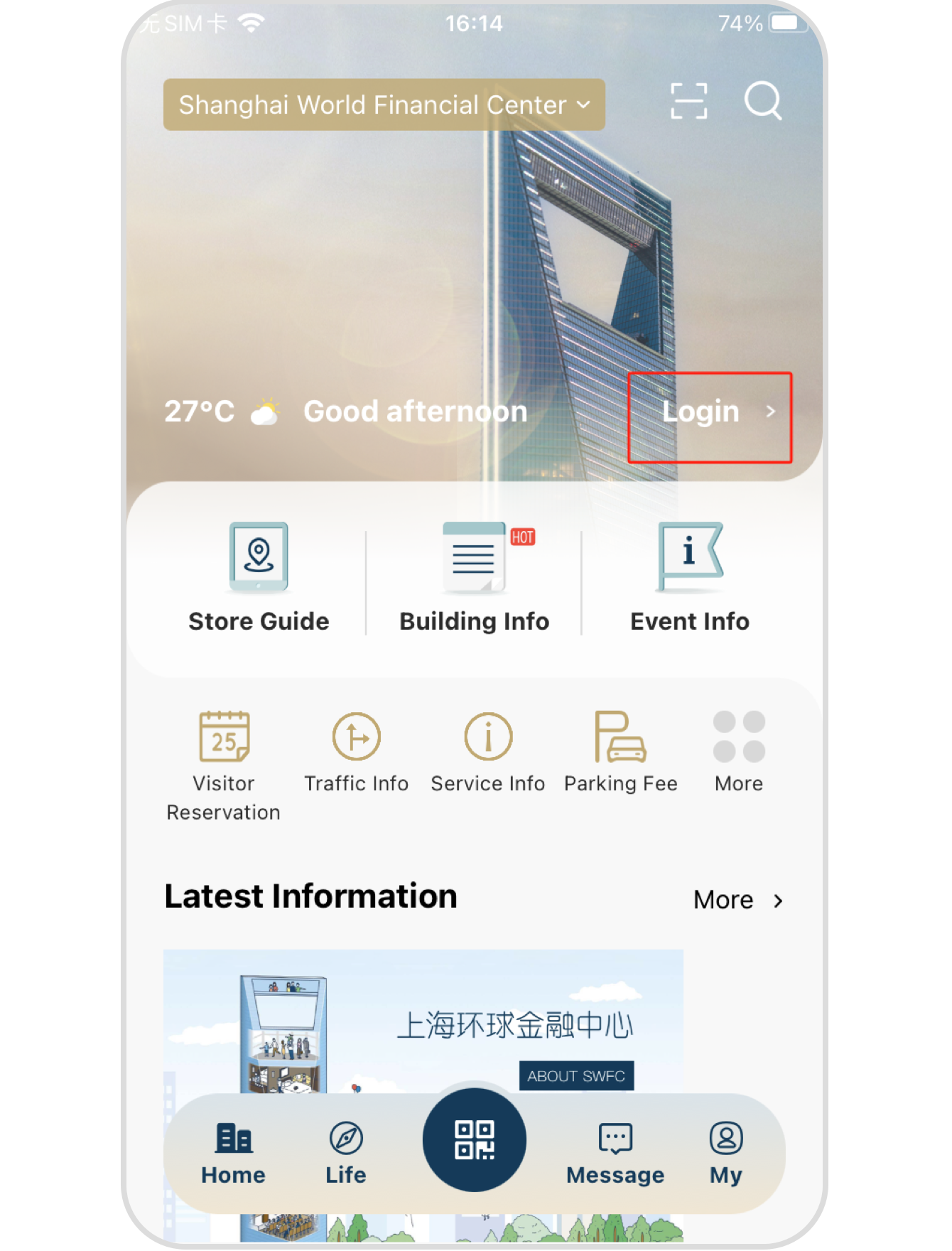
Method B
- Click the "QR code icon" at the bottom menu
- Enter the registration and login page

Step 2: Enter the "Create an Account" page
- Click "Create an Account"
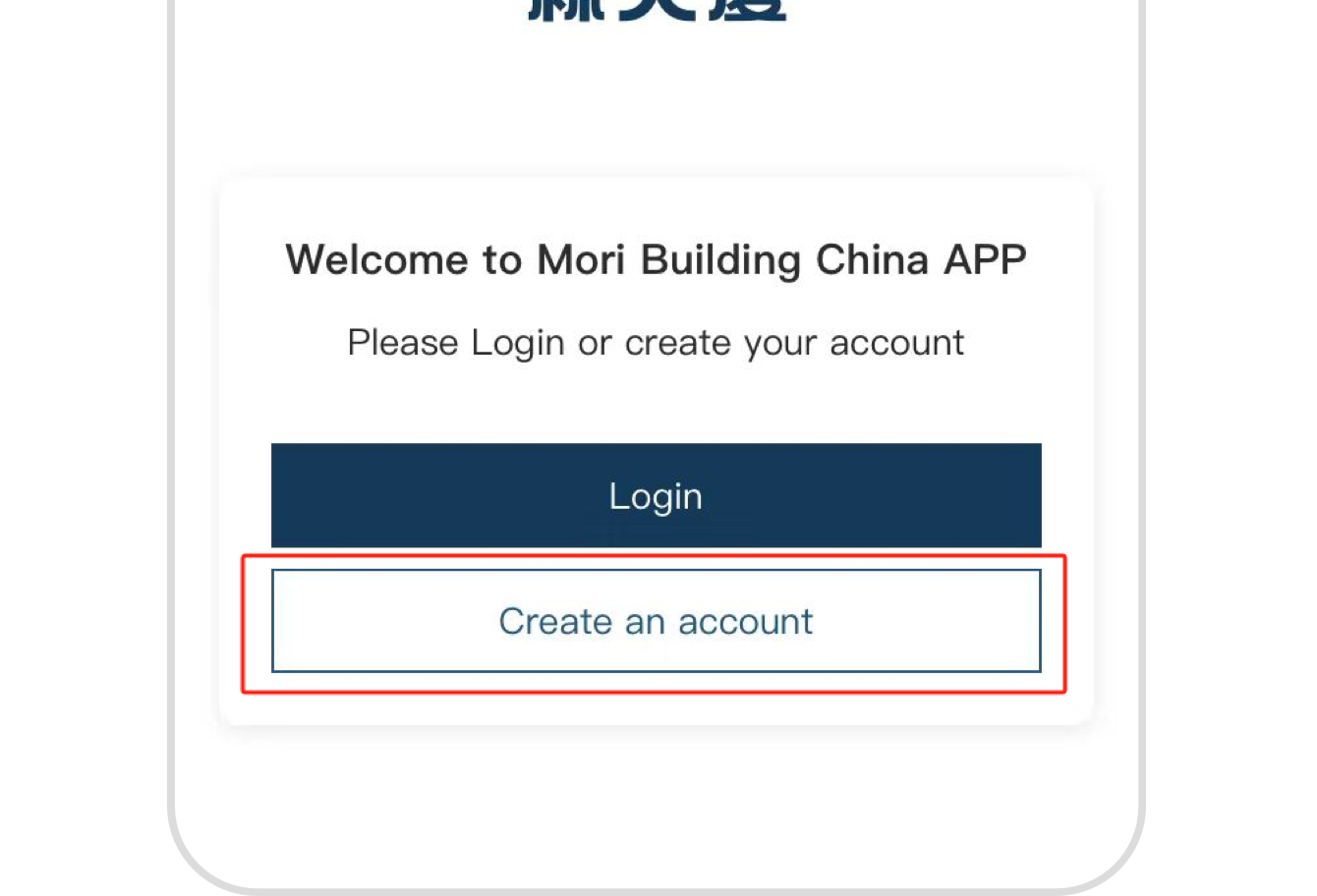
Step 3: Fill in basic information
- Tick "I have read and agreed to the 'Personal Information Protection Policy', 'Terms of Use', and 'Membership Terms'"
-
Fill in the basic information required for "Create Personal Account"
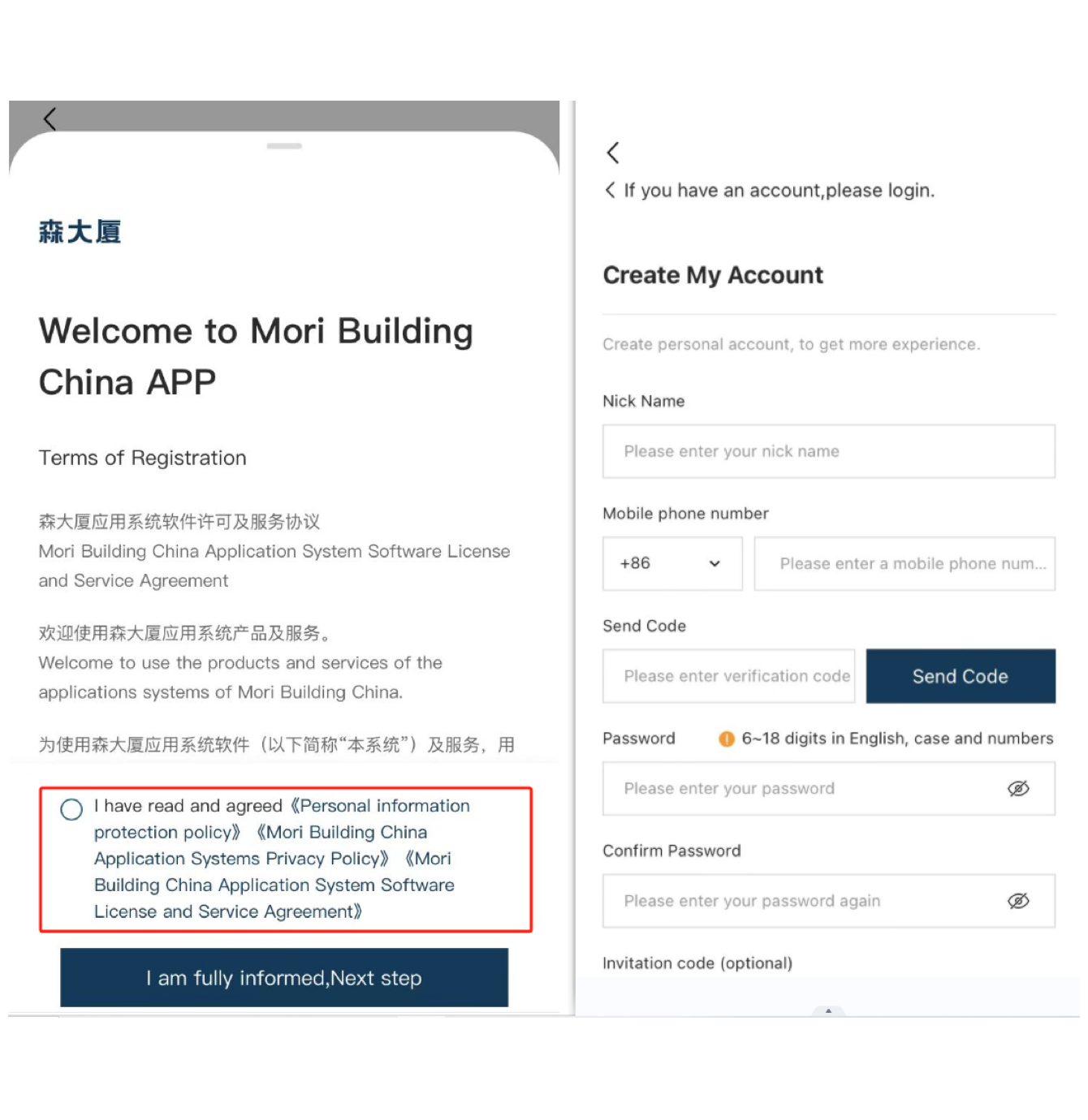
New user office tenant authentication process
Step 1: Enter the tenant authentication page
- After completing the new user registration process, a pop-up window will immediately appear inviting the user to perform "Tenant Authentication"
Note: Performing the "Tenant Authentication" operation will bind the enterprise corresponding to the enterprise invitation code, and you can add, modify, and unbind it later in "My-My Enterprise".
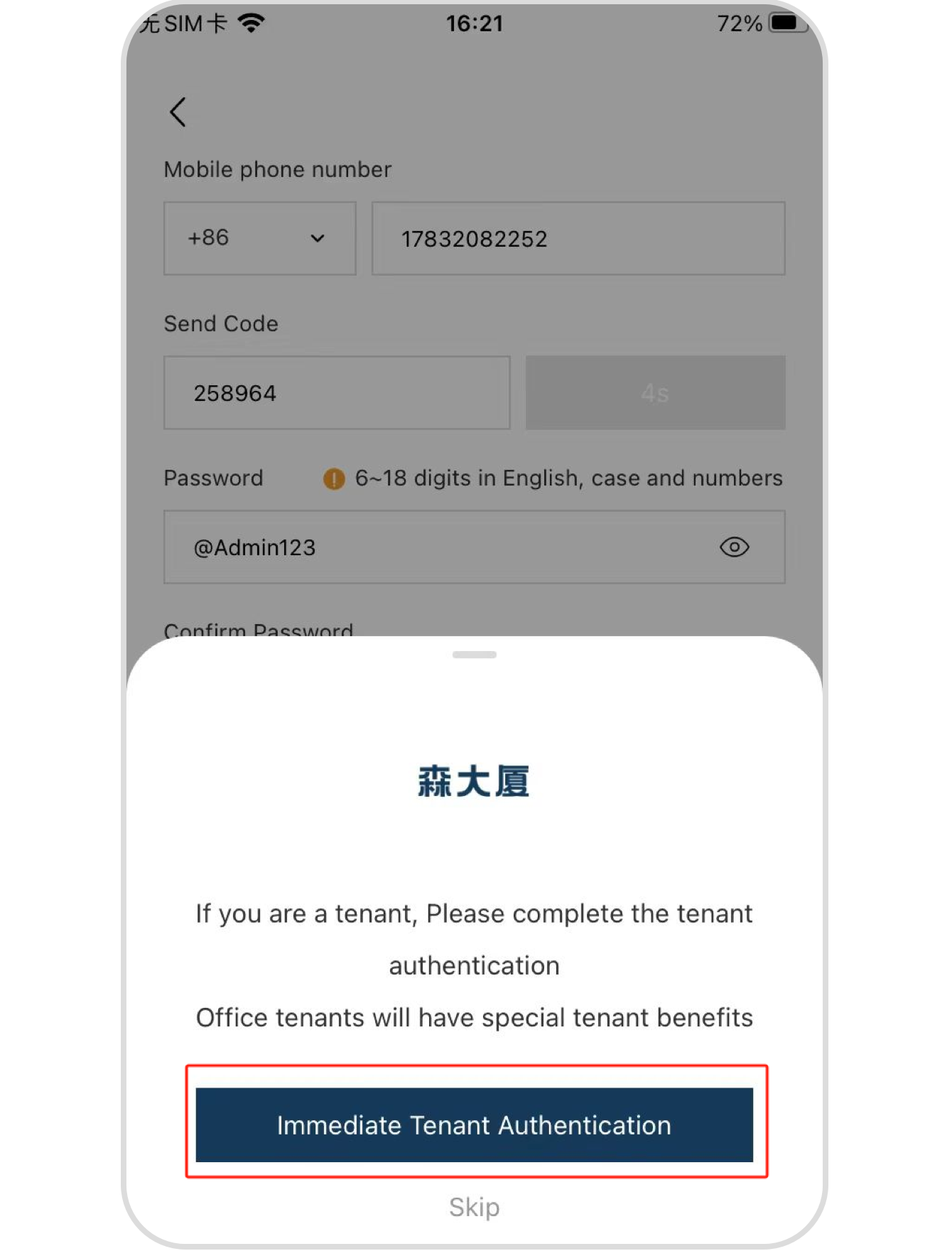
⇩
- How to re-enter tenant authentication after clicking "Skip"
- Click "Tenant Authentication" on the homepage
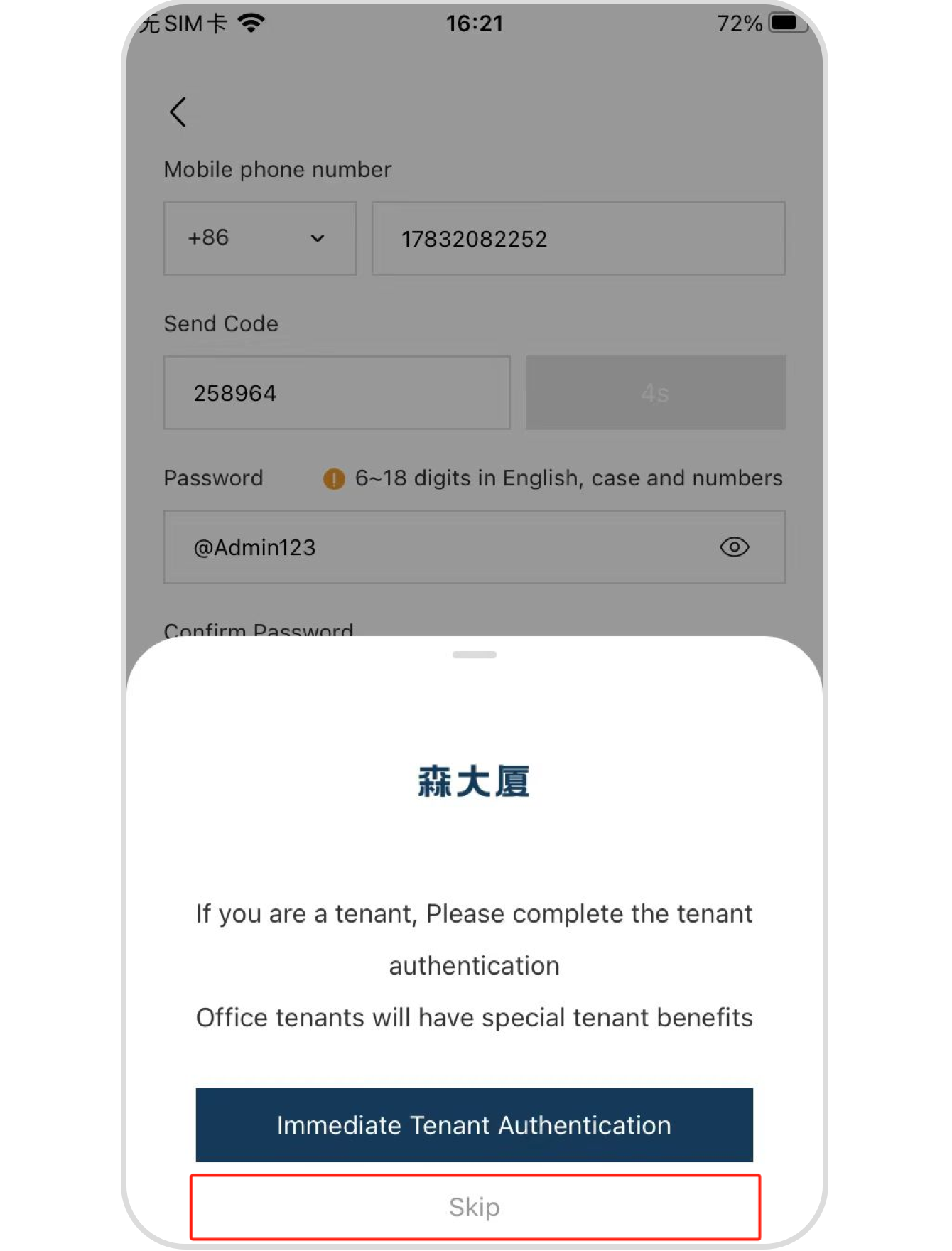
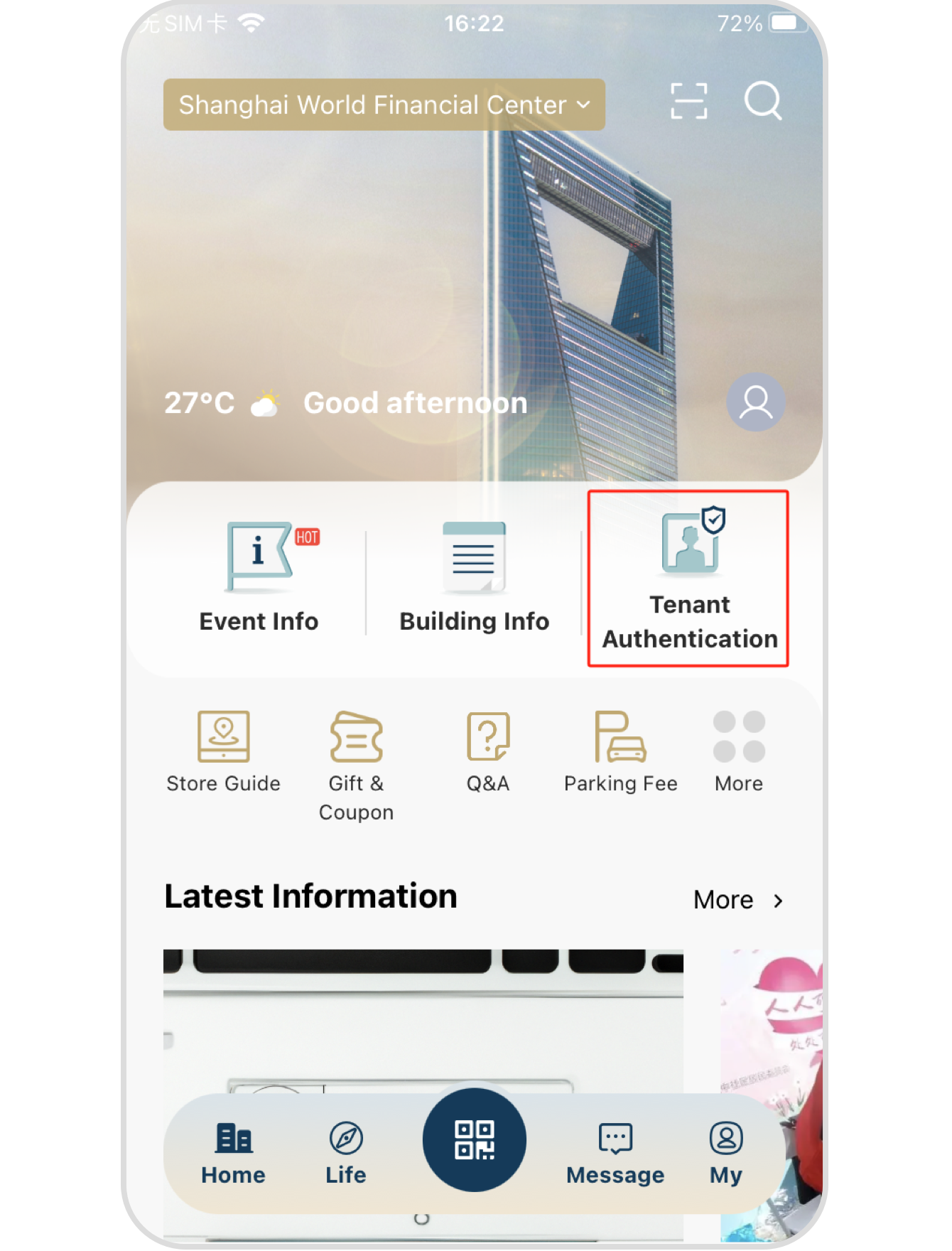
Step 2: Fill in authentication information
- Fill in the authentication information, including "Real Name, Enterprise Invitation Code, and Access Card Number"
- After submitting the authentication application, it will be reviewed by the "Enterprise Administrator", and the authentication will be completed after approval
The "Enterprise Invitation Code" is provided by the enterprise administrator. Note: If it is not used within a certain period of time, the "Enterprise Invitation Code" will be invalid. Please reapply to the enterprise administrator.
Office tenants: Please note that the "Access Card" is a required item for tenant authentication. Please fill in according to the number on the current personal access card. If the card number is incorrect or does not match the property registration information, the tenant authentication will not be approved.
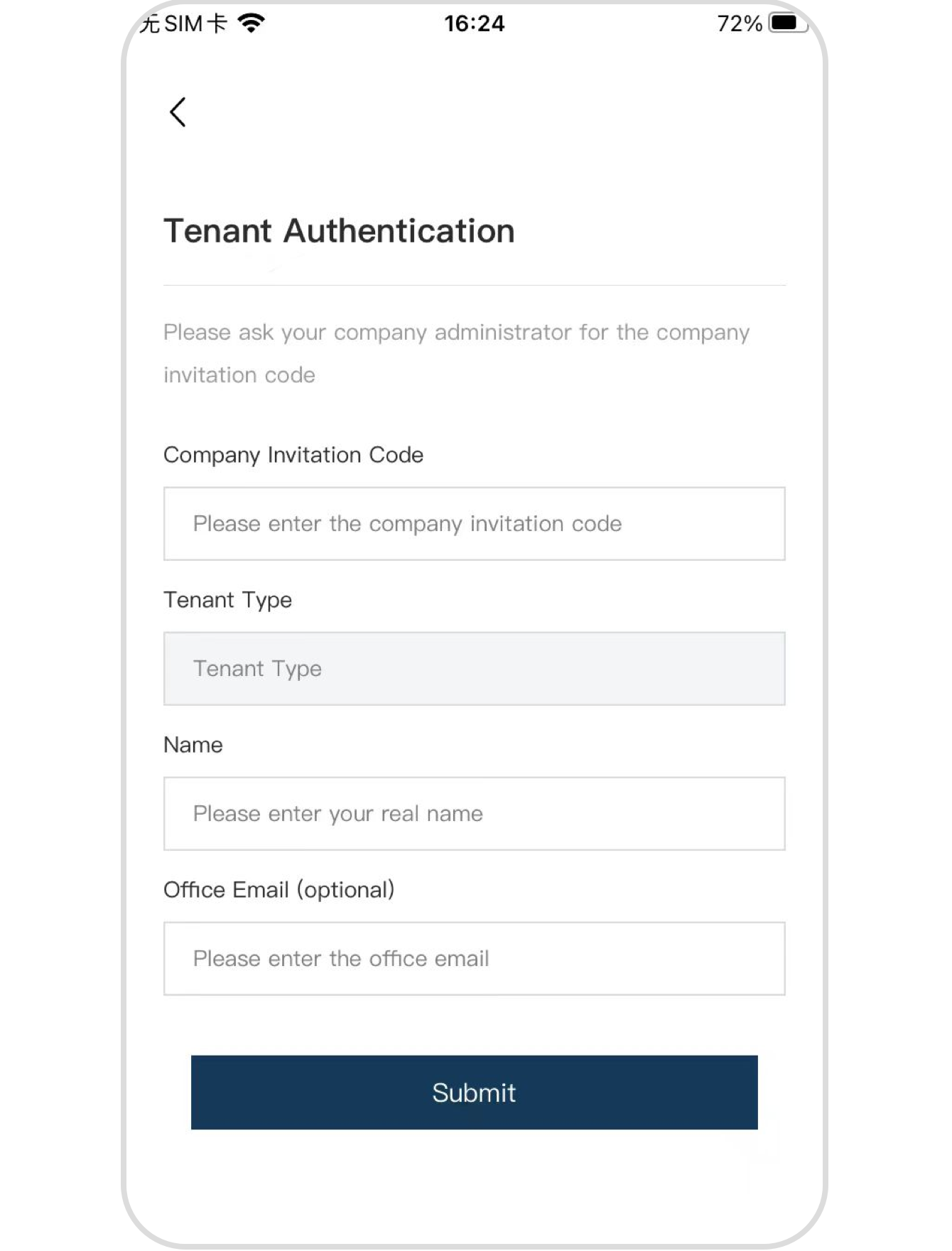
User login process
This process is applicable to users who need to log in to an existing account.
Step 1: Start login
Method A
- Click the "Login" button in the lower right corner of the top header image
- Enter the registration and login page
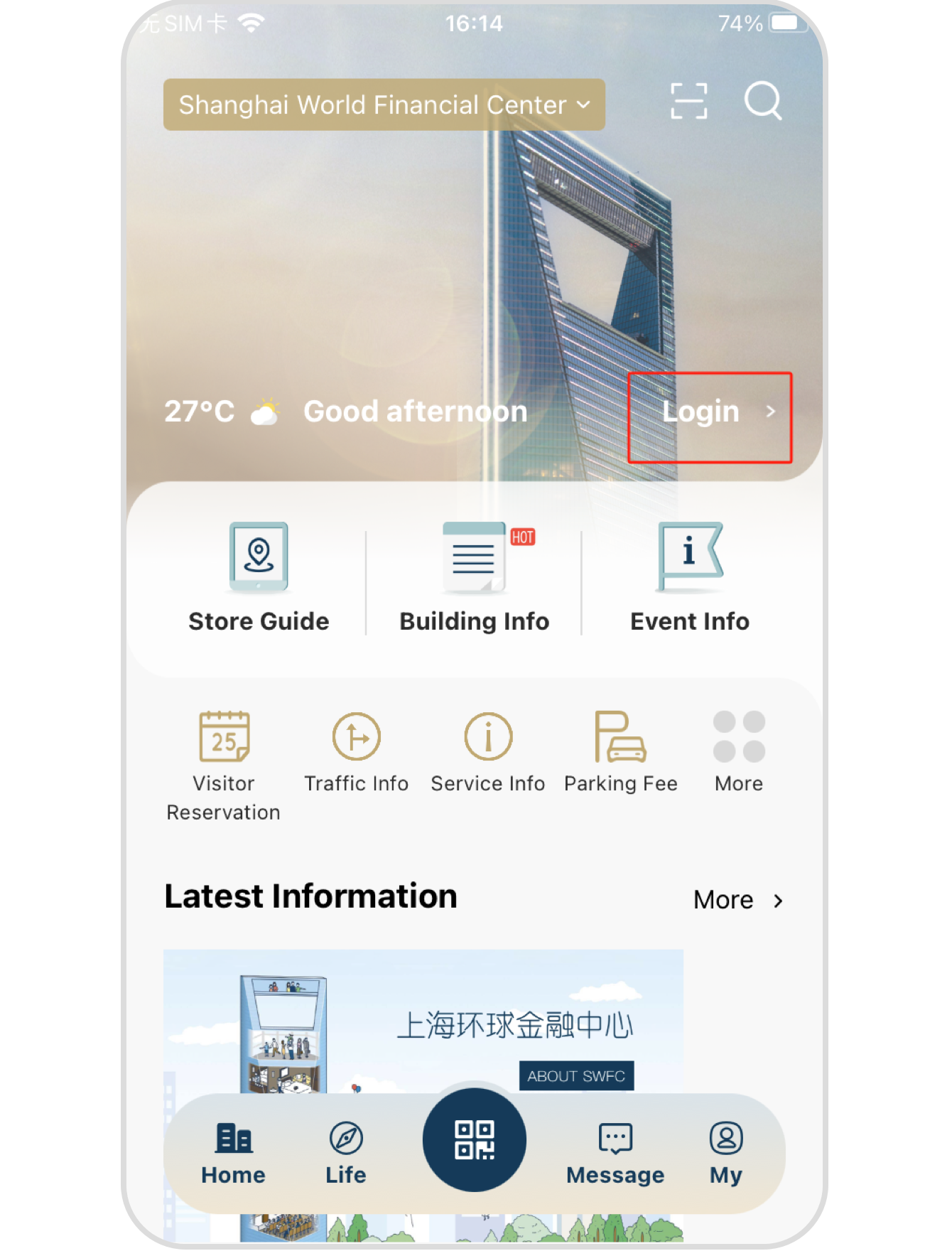
Method B
- Click the "QR code icon" at the bottom menu
- Enter the registration and login page

Step 2: Perform login operations
- Click "Login"
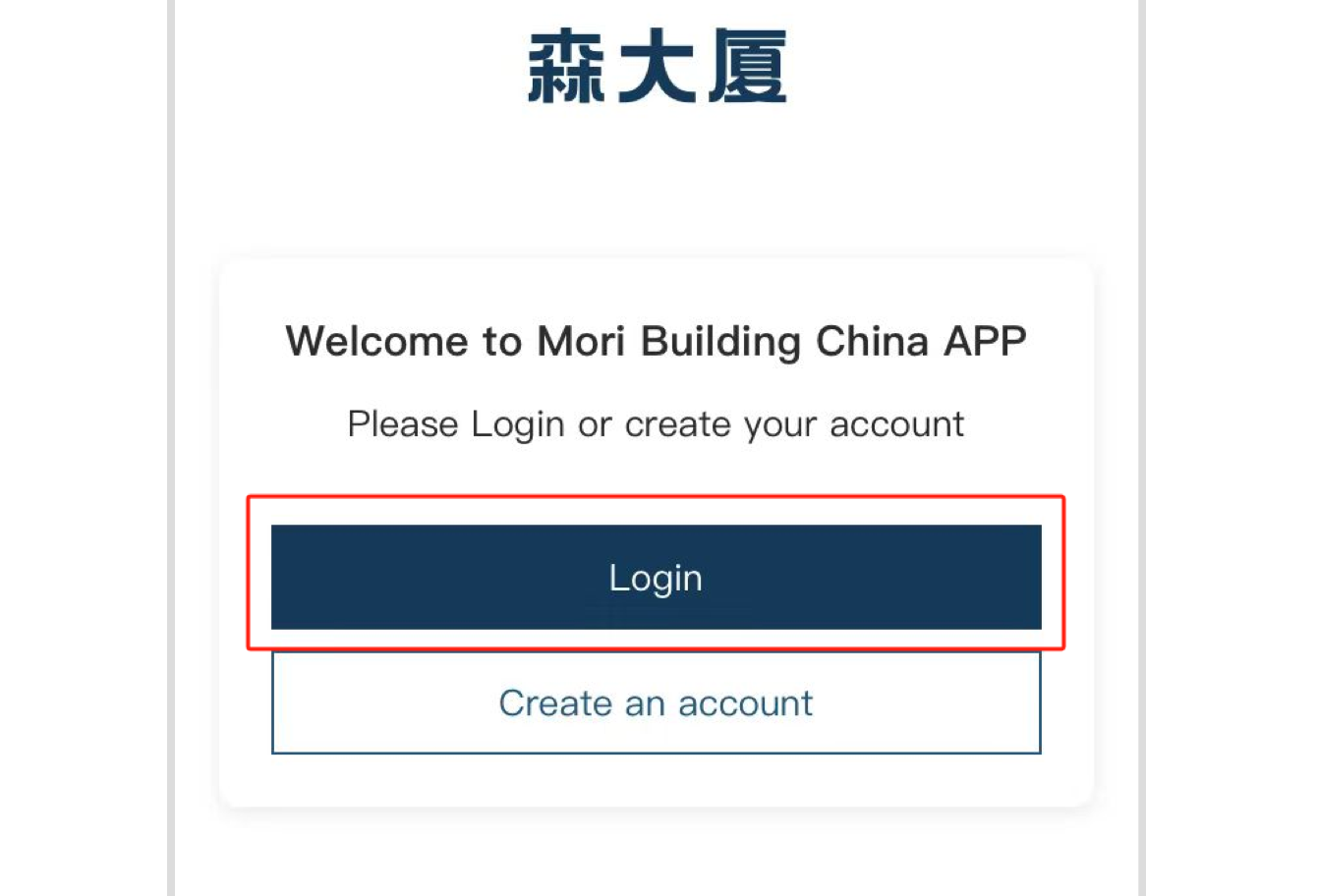
- Click "Verification Code Login", enter the phone number, click "Get Verification Code", enter the verification code, and click "Submit" to log in
-
Click "Password Login", enter the phone number and password, and click "Submit" to log in

Tenant adding and binding enterprises
This process is suitable for your enterprise to have office space in both buildings, and you need to bind the enterprise and the access card twice.
Step 1: Enter the enterprise binding page
- Click "Home-My"
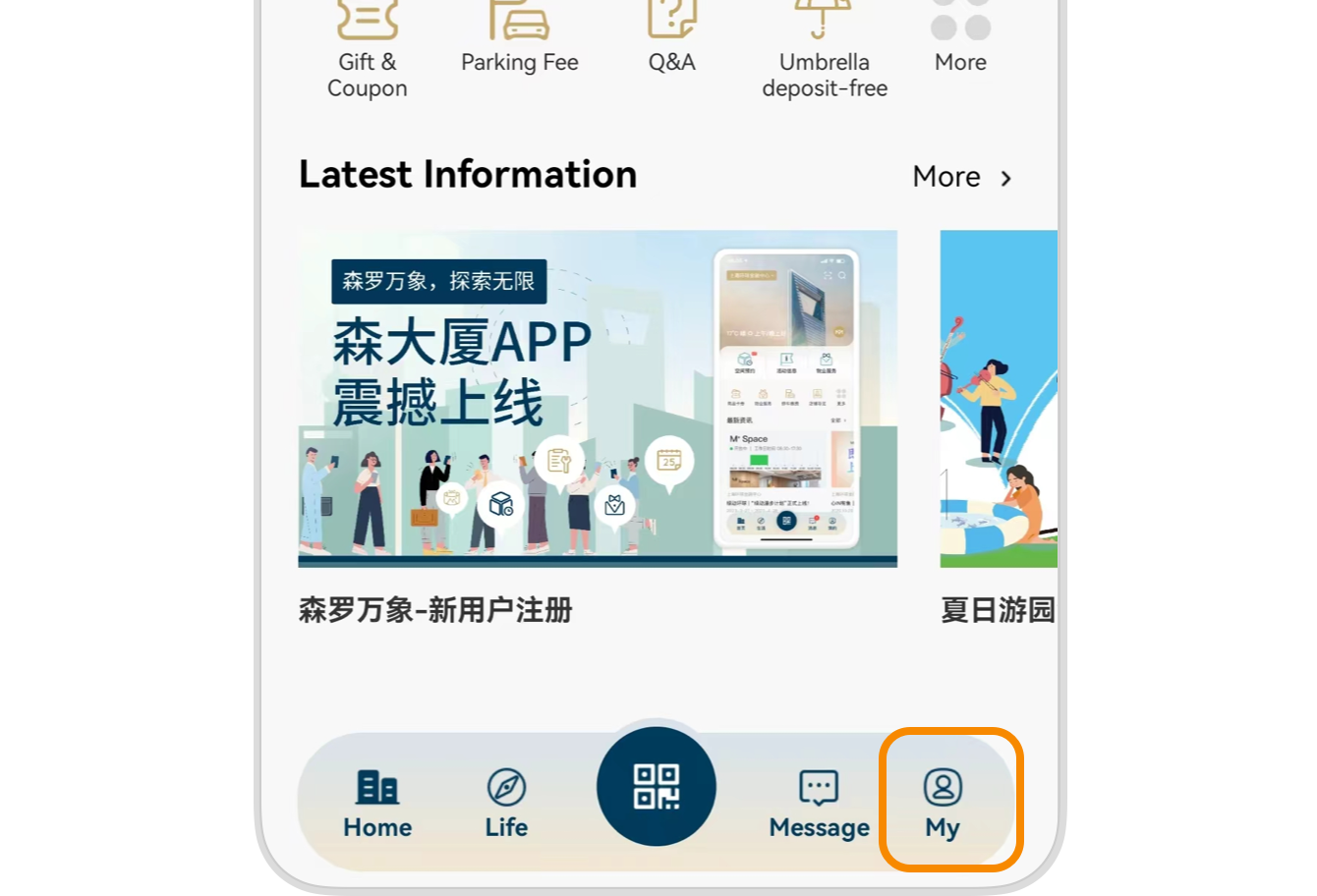
-
Click "My-My Company"
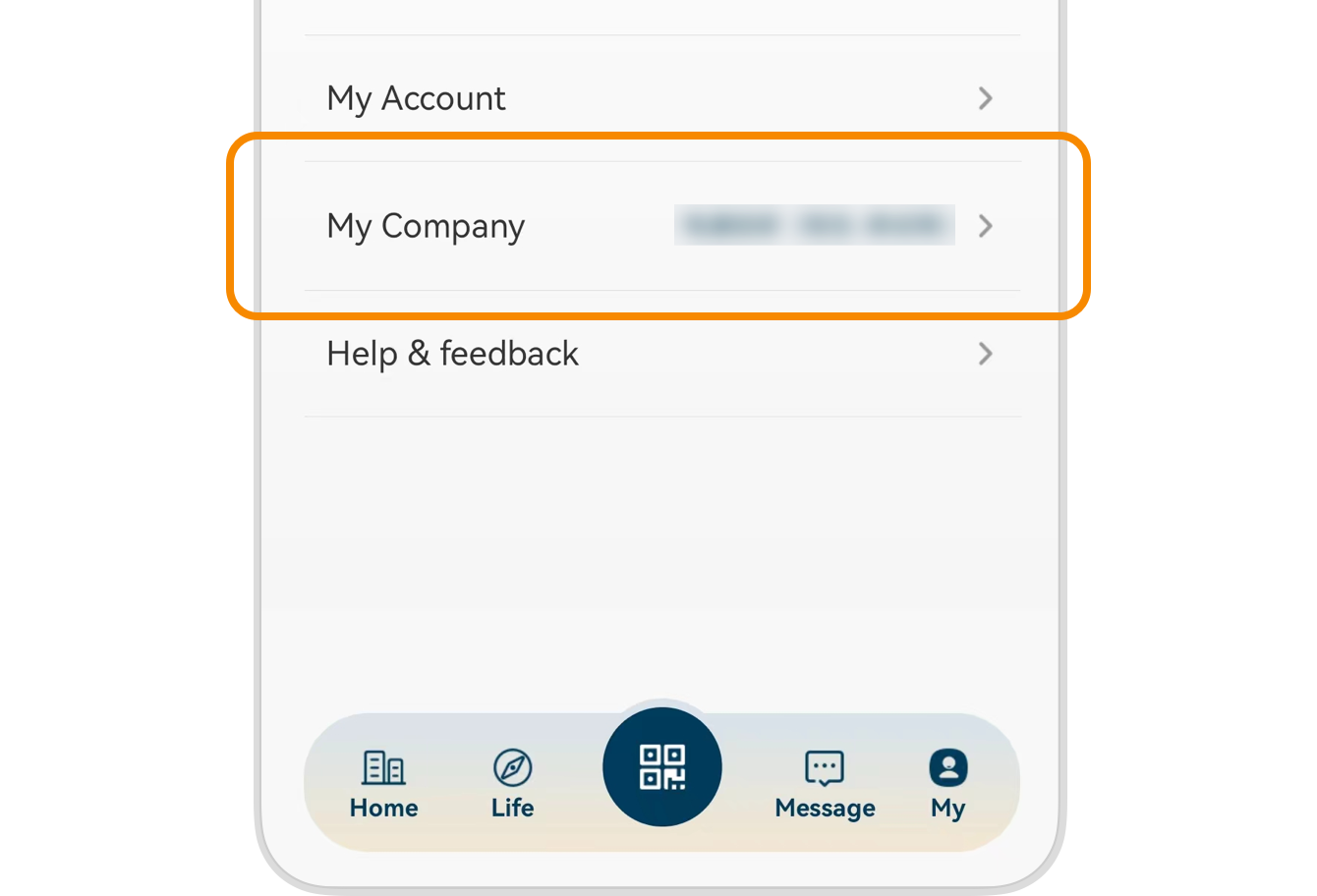
-
Click "My-My Company-Bind to Company"
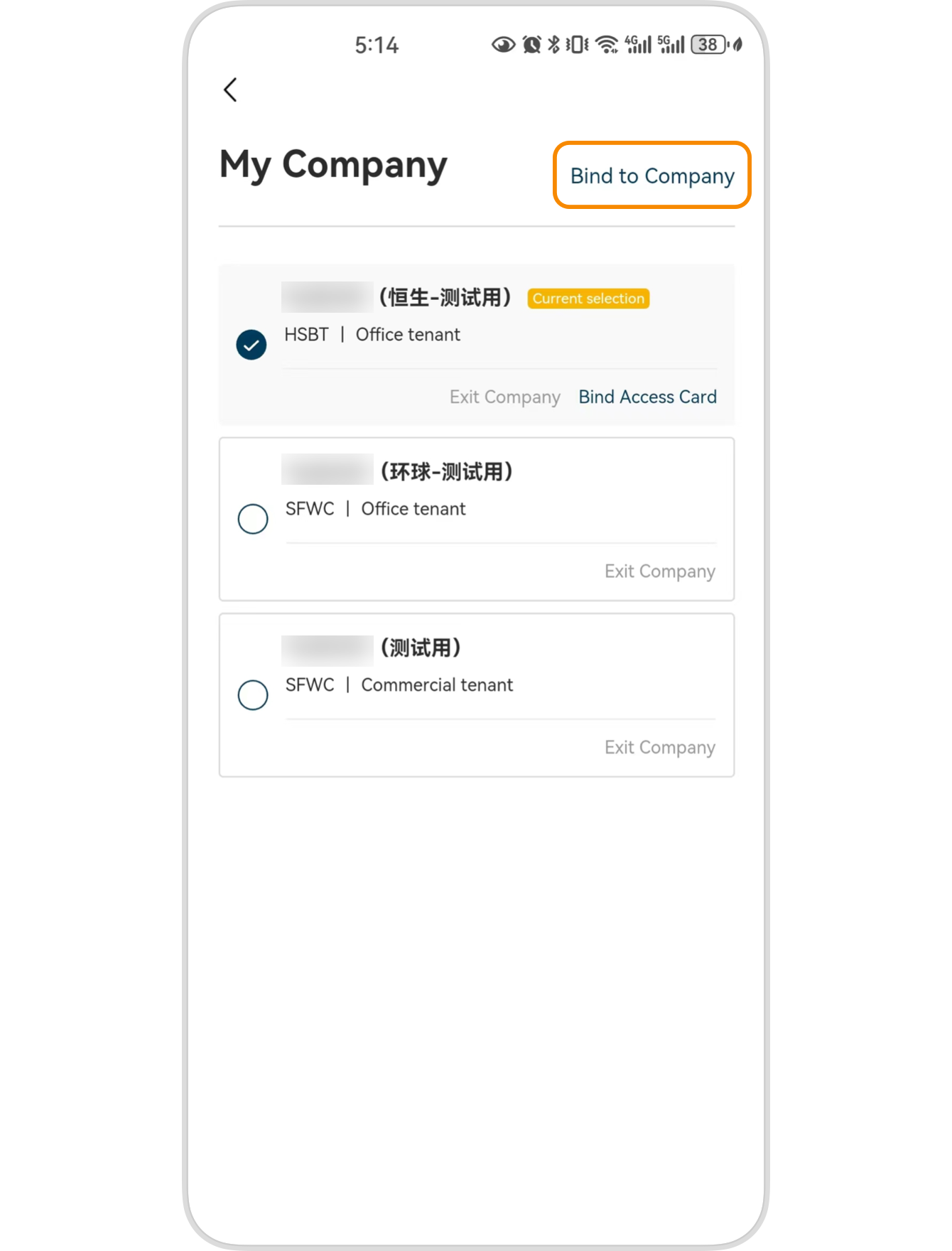
Step 2: Fill in the company binding information
- Click "My-My Company-Bind to Company"
- Enter the relevant information.
The "Company Invitation Code" is provided by the enterprise administrator. Note: If it is not used within a certain period of time, the "Enterprise Invitation Code" will be invalid. Please reapply to the enterprise administrator.